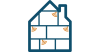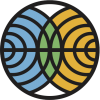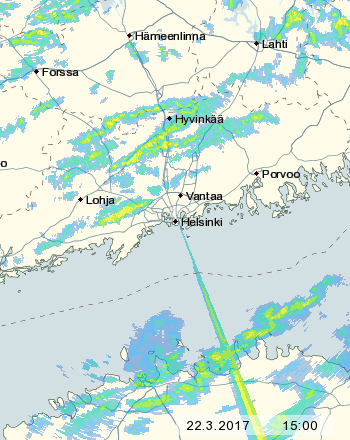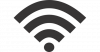This article is a more technical in nature, but understanding underlying technology is the key to successful deployment and utilization.
Channels
The band covers 2,400–2,485GHz which makes it 85MHz wide. It was already split into 5MHz channels before WiFi was invented. 5MHz is too narrow to be very useful in computer networking, since narrow band can only transfer limited amount of data. The original 802.11 and its successor 802.11b used 22MHz channels which covered five 5MHz channels. The later 802.11g and 802.11n used more efficient OFD modulation with 20MHz channels.
In Europe (in ETSI jurisdiction) and in most of the world there are 13 separate 5MHz channels. In Japan there are 14 channels but in the U.S. only 11. Channels are referred to by its number or by its center frequency. In the illustration the channel numbers are on the left and the frequencies at the top. The bars denote the 20MHz bandwidth the WiFi channels use.
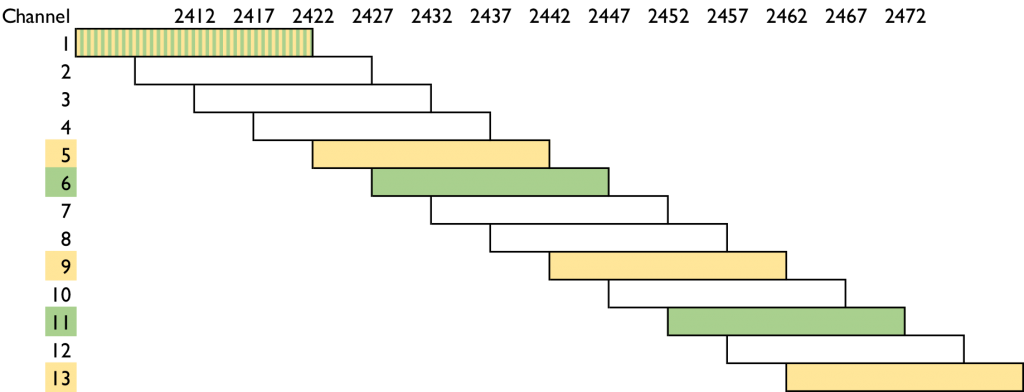
In theory the yellow bars 1, 5, 9 and 13 would form four distinct channels with no overlap. Unfortunately most WiFi radios assume wider 22MHz channels so they receive a signals from the adjacent channels as well. If the radio detects a transmission it will wait for the channel to vacate. This can make adjacent radios (on channels 1 and 5 for example) take turns, which halves the throughput.
In the U.S. you can only use three distinct channels: 1, 6 and 11. They are marked green in the illustration. There is one free 5MHz channel between them, so there won’t be any need for the turn taking. Three channels also suffices to form a grid in a plane where no adjacent radios will ever be on the same channel. You will run into trouble though, if your scene is not a plane: open stairs, atriums and the like or if the signal passes through the floors.
The access points on the market default to one of the American channels, so it is safest to stick to the same system also in Europe. If there are next door APs on channels 1 and 6 then your AP on channel 5 will wait for both to cease transmitting for it to get a turn. If you use 1, 6 and 11 you only need to wait for one AP only. Another problem is that all client devices don’t support channel 13, which may cause mysterious holes in coverage as the user moves between access points.
Coverage
The maximum transmission power on 2.4GHz is 100mW or 20dBm. That is more than enough since most mobile devices transmit below 20mW (13dBm). Since the connection is bidirectional there is no point of having an AP with large coverage if the clients cannot transmit back.
The wavelength of 2.4GHz is twice the wavelength of 5GHz which by law of nature means there is less attenuation. 2.4GHz signal will appear 6dB or quadruple stronger compared to 5GHz. This translates to much larger coverage in open space or better wall penetration. Metal will still block both signals and just a thin foil or mirrored glass is enough. In practice the better coverage of 2.4GHz often causes problems, since most devices will pick the stronger signal. That is 2.4GHz over 5GHz, even though we usually would like to steer the clients to 5GHz for more capacity and throughput and less interference. The solution is to turn down transmit power of the 2.4GHz by 6–7dB.
Interference
The WiFi uses unlicensed spectrum which is free for anyone to use as the term suggests. 2.4GHz is very popular and has many applications. Many wireless devices and gadgets use the same frequencies with no coordination whatsoever. Examples like burglar alarms, wireless CCTV cameras, motion detectors, video drones, BlueTooth… In case of a collision one or both of the devices just won’t work.
There are lot’s of interference sources on 2.4GHz as well. Devices with electrical motors, microwave owens and some light sources may cause interference. The latest menace is USB3 which just happens to use the same frequency. Many cheap USB3 cables have inefficient shielding, which may prevent using 2.4GHz WiFi at least on that computer. Interference is often a by-product which won’t have any effect on the device itself. It may be difficult to pinpoint the source without special equipment like a spectrum analyzer.
Congestion
Since all devices support 2.4GHz WiFi it is often deployed “just in case”. It can also be used to fill in coverage holes left in 5GHz. Therefore in practice all access points transmit on 2.4GHz causing congestion.
All WiFi devices listen on the channel before transmitting to avoid collisions. If the device detects a transmission it will wait and then listen again. In a congestion there will be many devices waiting and only one gets its turn at a time while others continue waiting. The waiting times can grow which translates to long delays and low throughput.
A couple of examples in downtown Helsinki:

A UniFi controller reports on the neighbouring APs it detects. In this case 995 access points (not users!) were detected on 2.4GHz in the last 24 hours while on 5GHz there has been four.
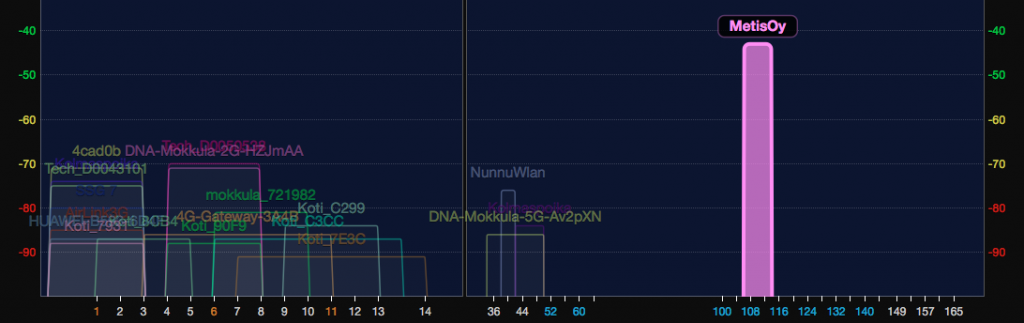
WiFi Explorer shows the signal strength as columns. The width of the column is the channel width. On the left there are 2.4GHz channels 1–14 and on the right the 5GHz channels 36–165. Quite a bit less crowded on 5GHz!
Recommendations
If you don’t need 2.4GHz then don’t deploy it. It is perfectly all right to turn it completely off. Some very old or cheap mobile devices may only support 2.4GHz WiFi, though. IoT devices like thermometers and motion detectors are new players on the market. Some of them only support 2.4GHz. In that case you need to deploy 2.4GHz of course. Just turn down the transmit power so no 5GHz capable device won’t associate with it by accident.
In theory 802.11n supports 40MHz channel width also on 2.4GHz. In theory this will more than double the throughput. In theory. In practice 40MHz channel requires devices to wait for silence on two channels at the same time before they can transmit. The end result may very well be less throughput. Another matter is that only one 40MHz channels will fit in the 2.4GHz band making it useful only in scenarios with only one access point. In 5GHz wider channels are the norm and they actually work.