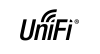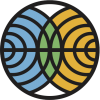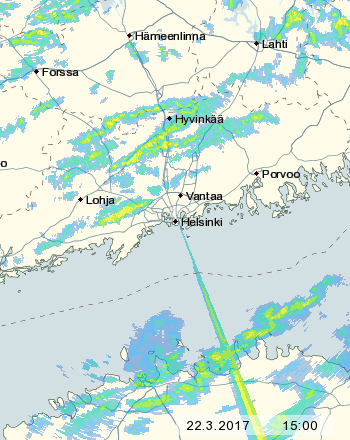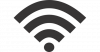Ubiquiti has published the free UniFi.app on AppStore to manage UniFi access points. You can use it as the only means of deployment as well, but there are a few caveats. During deployment the initial connection poses the biggest challenge, since you can only work wirelessly with iOS devices. In other words: you need to connect to the WiFi in order to create it! A classical chicken-egg-problem!
The default network and password built into UniFi access points is a meaningless string of characters and numbers. On the back of each device is a QR code that needs to be scanned and decoded with the app to connect to the access point. Once you are connected the configuration is fairly straightforward. At least until you change the name of the network to something meaningful, because you are immediately disconnected… Then you just need to reconnect to the new network you just created.
On the video below these steps are shown for a two access point network. It was shot on an iPhone 5 (the smallest screen supported) just to show it is possible. With an iPad you have more screen estate to work with.
Steps:
To begin with: both access points are connected to the Ethenet network and are glowing a steady white light.
- Scan the credentials for the default network
- Join to the default network in iOS Settings > Wi-Fi
- Set up the administrative account and country in the general settings
-
Configure both 2.4 GHz and 5 GHz networks on each access point: name of the network, WPA2 Personal Security and a security key (a.k.a. password)
(Since the name and password for the network changes when you configure the first access point, you need to join again to the new network at that point.)
At this point the HomeNet WiFi network is active and both access points are glowing a steady blue light.
(The UniFi.app is in English, but the iPhone user interface is in Finnish. You should still be able recognize the Wi-Fi settings anyhow. My bad – apologies)
I cannot recommend UniFi.app except for the smallest of deployments. Every access point needs to be configured separately. This is error prone and time consuming if the network is any larger. There are also very few options to configure. The access points are capable of much more. For example you cannot create multiple networks, just one per band. It is almost always better to install UniFi Controller on a workstation or a server.