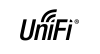In the beginning access points were expensive and a single access point was the norm. When more coverage was needed a second one was added, then a third… Managing and updating the access points one by one turned out to be time consuming. The solution was to manage all the devices from a single point. Ubiquiti UniFi is one of the least expensive such solutions.
You don’t have to replace all your network gear with Ubiquiti brand. You can just get an access point or two and configure them using your existing network. However, there are appealing management benefits, because you can control everything from a single interface. In most cases, you still need an external LTE modem, ADSL modem, WISP CPE or a fiber media converter to get the Internet feed to the Ethernet port on the Ubiquiti Security Gateway.
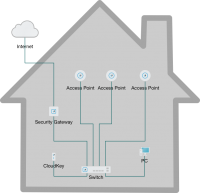
Access Points
Ubiquiti has also older, 802.11n based access points, but this article covers the new 802.11ac hardware. All the new models support the old standard as well on both bands (2.4 GHz and 5 GHz). The indoor access points are designed to be mounted on the ceiling and they look like smoke detectors. The blue led can be turned off, so you can install the AP in a bedroom ceiling without disturbance.
UniFi access points receive their power over the Ethernet cable (PoE). Older Lite and LR access points required non-standard 24 passive power, but all current models use standard 802.3af/at (PoE or PoE+). Single units come with mains power injectors, but multi packs don’t. The most common solution is to provide power from the switch, which must support PoE or PoE+.
- UniFi AP AC Lite is the least expensive access point for home or small office use. The device is physically smallest, it has just two radios per band, requires least power and is the most modest capacity wise, of course. The radios and antennas are good, though, so the coverage is still good.
- UniFi AP AC LR means Long Range. You can turn up the transmit power, but not beyond regulated limits, so this doesn’t give any advantage in Finland. The LR-antennas have little more gain than the standard antennas, so you do get somewhat better range.
- UniFi AP AC Pro has three radios per band and two gigabit Ethernet ports. It has significantly better capacity than the Lite or LR models.
- UniFi AP AC HD or High Density has four radios per band and even more computing power. As an 802.11ac Wave 2 device it can serve multiple clients at the same time (MU-MIMO) which gives a big boost in areas with many clients close to each other: meeting rooms, auditoriums, restaurants, stadiums, exhibition halls etc. The HD is larger than the other models and requires 802.3at or PoE+ power.
- UniFi AP AC SHD is a High Density access point with an extra receiver for spectrum analysis and functions for intrusion detection. The S in the name stands for Security.
- UniFi AP AC Mesh and Mesh Pro are respectively two and three radio outdoor access points. The Mesh refers to wireless links between access points, but connecting each access point directly to Ethernet will make a far more efficient network.
- UniFi AP AC In-Wall and In-Wall Pro are designed to replace an in-wall Ethernet outlet. It contains two Ethernet ports and a built-in access point. In-Walls makes it easy to bring access points close to users.
- UniFi AP AC Edu is a special model for educational use. The access point is mounted inside of a loudspeaker to create a public announcement system.
You can mix and match all kinds of access points as you need: Lites to offices, Pros to lobbies and cafeterias and HDs to auditoriums.
Switches
Switches are basically just Ethernet splitters. You can chain switches, but keep the chains short. There are UniFi switches with and without Power over Ethernet (PoE). Not all PoE models provide passive 24V, which is required for some older UniFi access points. There are models with 8, 16, 24 or 48 ports per switch. Otherwise, the UniFi switches have all the features you expect in a switch: gigabit ports, SFP-cages, VLAN and QoS support and so forth.
Routers
UniFi Security Gateway a.k.a. USG is a router, firewall and DHCP-server. To connect to the Internet, you need a router to pass traffic between your internal network and the outside world. Often your ISP will provide an appliance, but if that is not the case, USG will do the job. The firewall in USG looks inside the packets (Deep Packet Inspection) to classify traffic instead of relying only on IP addresses and ports.
USG has two WAN-ports for connecting to the Internet. The device can use both simultaneously for higher throughput or the other can be a spare. The traffic will fail over to the spare connection if the primary connection is lost. For example you can set up a LTE connection as a spare for high availability.
The smaller USG has three ports without SFP while the bigger is rack-sized, four port, more powerful device. There are many firewall vendors out there with similar devices, but managing the USG with the same interface as the rest of the network is USG’s advantage.
UniFi Controller
UniFi Controller is the program to manage the whole UniFi network. The Controller is Java-based software, so it will run on Windows, macOS or Linux. The Controller will recognize all UniFi devices on your network and then you can adopt them to be managed. The software can be downloaded from Ubiquiti’s web site without any license fees. The Controller will start a local web server on the workstation and you connect to it with a browser. The default address is https://localhost:8443.
You don’t need to run the Controller continuously, only when you need to configure or manage the network. If you can run the Controller continuously (e.g. on a server) it will log network events and statistics and you can connect to the Controller from any workstation. The only function that requires a continuously running Controller is the guest WLAN captive portal web site, if you want one.
UniFi CloudKey
UniFi CloudKey a.k.a. UCK is a miniature computer, with UniFi Controller preinstalled. If you want to have a continuously running Controller then CloudKey is an option. It is an integrated computer that fits on your palm. There is no display or keyboard, only an Ethernet cable that will also supply power to the device. You connect to it using a browser. Ubiquiti recommends that you limit the number of UniFi devices to 30 for CloudKey.
Other products
UniFi VoIP is a phone connected to Ethernet. In Finland cell phones and calls are so inexpensive that VoIP phones are not common.
UniFi Surveillance are videocameras and recorders. They are connected to the Ethernet, which will also provide power. You can monitor the videocams with any mobile device or record it on a recorder for later inspection.
Links
- Ubiquiti UniFi
- Verkkokauppa.com UniFi (a Finnish retailer)